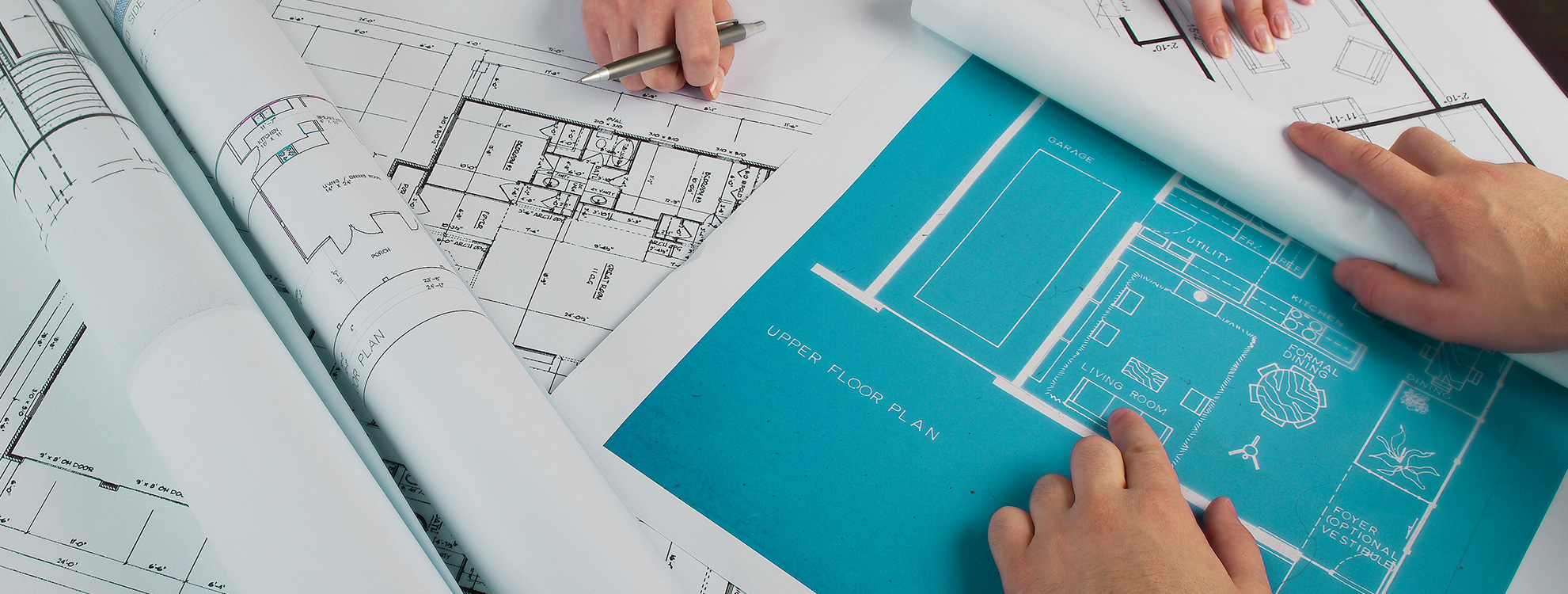eNet SMART HOME UPDATE V2.4
AN IMPORTANT UPDATE.
Content and instructions for version 2.4
eNet SMART HOME Gira Server version 2.4 and Gira One
Gira eNet SMART HOME systems can now be expanded with a Gira One system.
Gira One is a powerful smart home system whose devices communicate with each other via encrypted bus communication. Communication takes place via 2 wires of a shielded and twisted two-wire line. It convinces with comprehensive automation options for light, shading, room temperature, music and security functions. The devices are commissioned via the new free Gira Project Assistant (GPA). The GPA ensures that commissioning is simple and time-saving. Because Gira One is based on the globally proven KNX Secure smart home standard which is future-proof.
Operating eNet functions with Gira One
- Switching devices
- Switching and dimming lighting
- Move blinds, shutters and awnings
Gira One can be operated as usual via normal buttons, with your smartphone or tablet, via the Gira Smart Home App, with your PC (Windows operating system) or via the permanently installed central operating unit Gira G1.
Additional functions such as scenes, timers, connection of Philips Hue, Sonos, IP cameras and remote access are configured via the Gira One system or the Gira Smart Home app.
Known limitations
- It can take a few seconds for the status feedbacks of the eNet actuators to be visualised in the Gira Smart Home app.
Requirements for updating to eNet server version 2.4 and Gira One
- The connection of Gira eNet SMART HOME and Gira One requires a functioning eNet SMART HOME system that has been commissioned via the eNet Server.
- The Gira eNet Server and the Gira One Server must be in the same network.
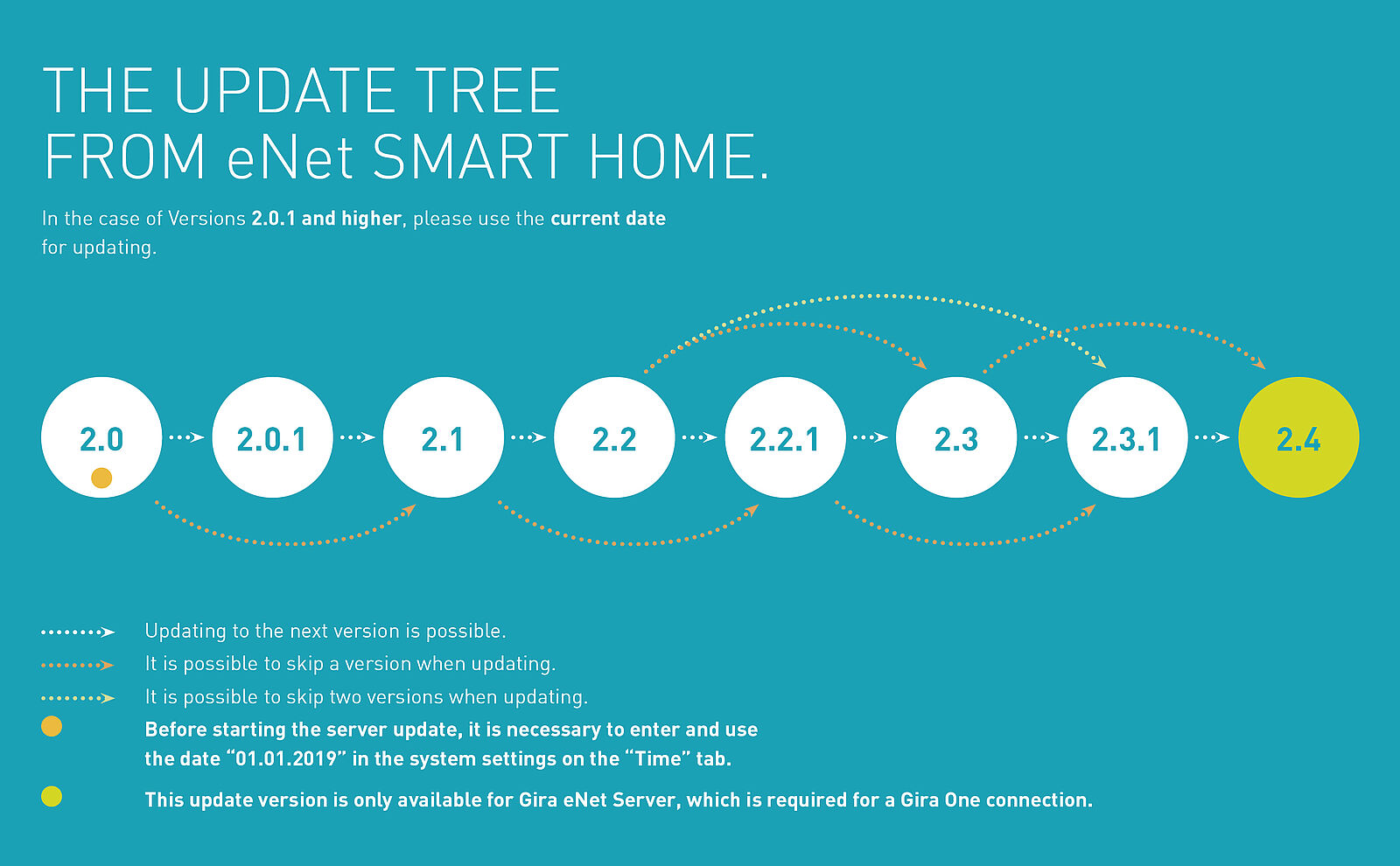
Please observe the above update tree for a successful execution of the update. In addition, install the latest version of the eNet SMART HOME app for Android or iOS on your smartphone or tablet.
FREQUENTLY ASKED QUESTIONS.
My app is displaying the error notification “Connecting eNet Server …” , what do I do?
If the message “Connecting eNet Server …” is continuously displayed in a blue bar in your app, then your app is no longer able to synchronise the server data or establish a connection to the server.
This may arise if your server has not yet been updated to the current Server Version 2.4. Please check your server version via the web interface eNet SMART HOME connect. If the version of the server is older than 2.4, please update to Version 2.4 as described in our update guide.
After installation of the update, it will soon be possible to re-establish a connection and the server data can be visualised again. If this process does not solve the problem, you, the user, can log out and log back on in order to refresh the server connection.
When logging on, my app displays “No eNet Server found” – what can I do?
If the error notification “No eNet Server found” ("Connection problem" on Android devices) is displayed when you try to log on and it is not possible to log onto the local server even though there is a network connection and the data has been entered correctly, then your app can no longer connect to the server.
This is most often case if your server has not yet been updated to the current Server Version 2.4 Please check your server version via the web interface eNet SMART HOME connect. You can still log on via the web interface without any restrictions.
If the version of the server is older than 2.4, please update to Version 2.4 as described in our update guide.
The update was not successful, what do I do if an error notification is displayed?
The update procedure can be restarted at any time and it is usually the case that the update installs without any errors.
Possible sources of error in the case of the “Manual download” update procedure:
- The update file used is from the wrong manufacturer.
Remedy: Download the update file from the right manufacturer and try again. - The currently installed version of the server does not support the update file used.
Remedy: Download an update file that is supported as per the update tree and try again.
Which update is downloaded when a new version is available?
The prerequisite for this is that the “Automatic search” or “Automatic download” update procedure is selected.
With the automatic update procedure, the most recent compatible version as per the update tree is preselected online and is installed on the eNet Server with the update is started.
Example 1: eNet Server has installed version 2.0
- An update to 2.1 is offered and can be installed. After that, the update from 2.1 to 2.2 is offered. On the basis of 2.2, the update to V2.3.1 is offered and can be installed.
Example 2: eNet Server has installed version 2.2.1
- The update to version 2.4 is offered and can be installed.
Is it also possible to update the server to V2.4 without an active internet connection?
Yes, an update to V2.4 is also possible without a simultaneously active internet connection. Download the update file to a local file directory and then select this in the file browser so that you can then upload it to the eNet Server. Now version 2.4 can be installed.
What additional factors need to be considered for an eNet Server update?
- After configuration changes in eNet SMART HOME connect and before software updates, one should export the server project and save it locally so that all current data is available at all times.
- Ports 20 and 21 should be activated in your network router and checked as to whether FTP connections are permissible. The eNet Server uses the so-called FTP (file transfer protocol) for the automatic update procedure, and the router settings may partially prohibit this. Firewalls may also partially block access to this remote end, and an access release must be correspondingly set up.
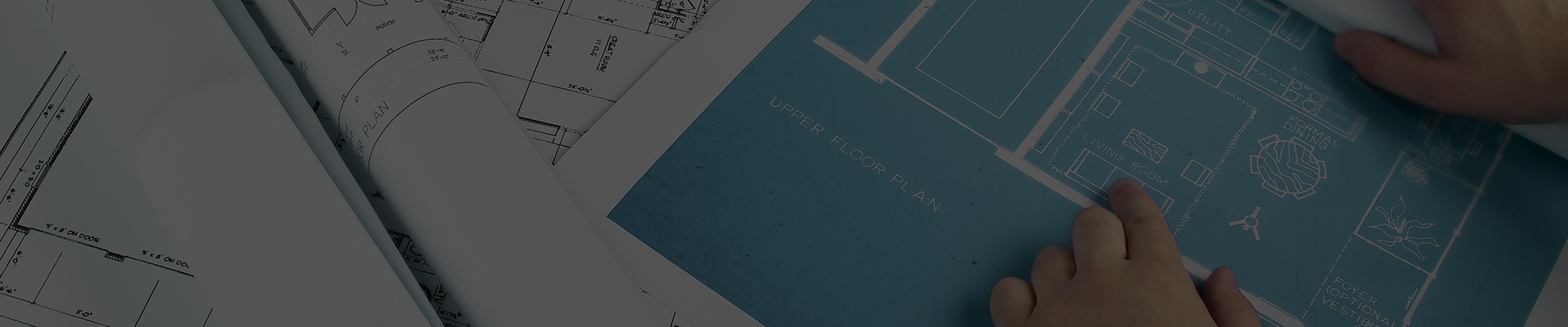
NOT A SERVICE PARTNER?
If u need help with the update, please contact an
eNet SMART HOME Service Partner!